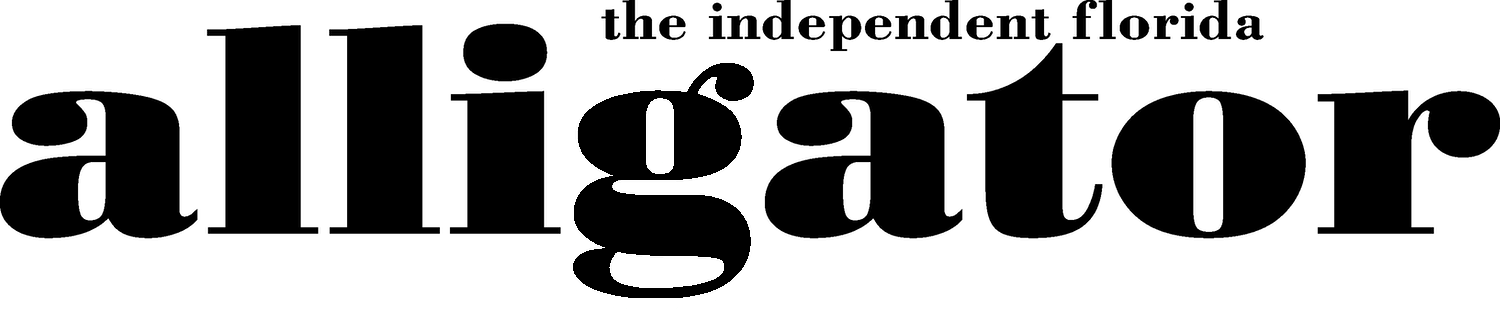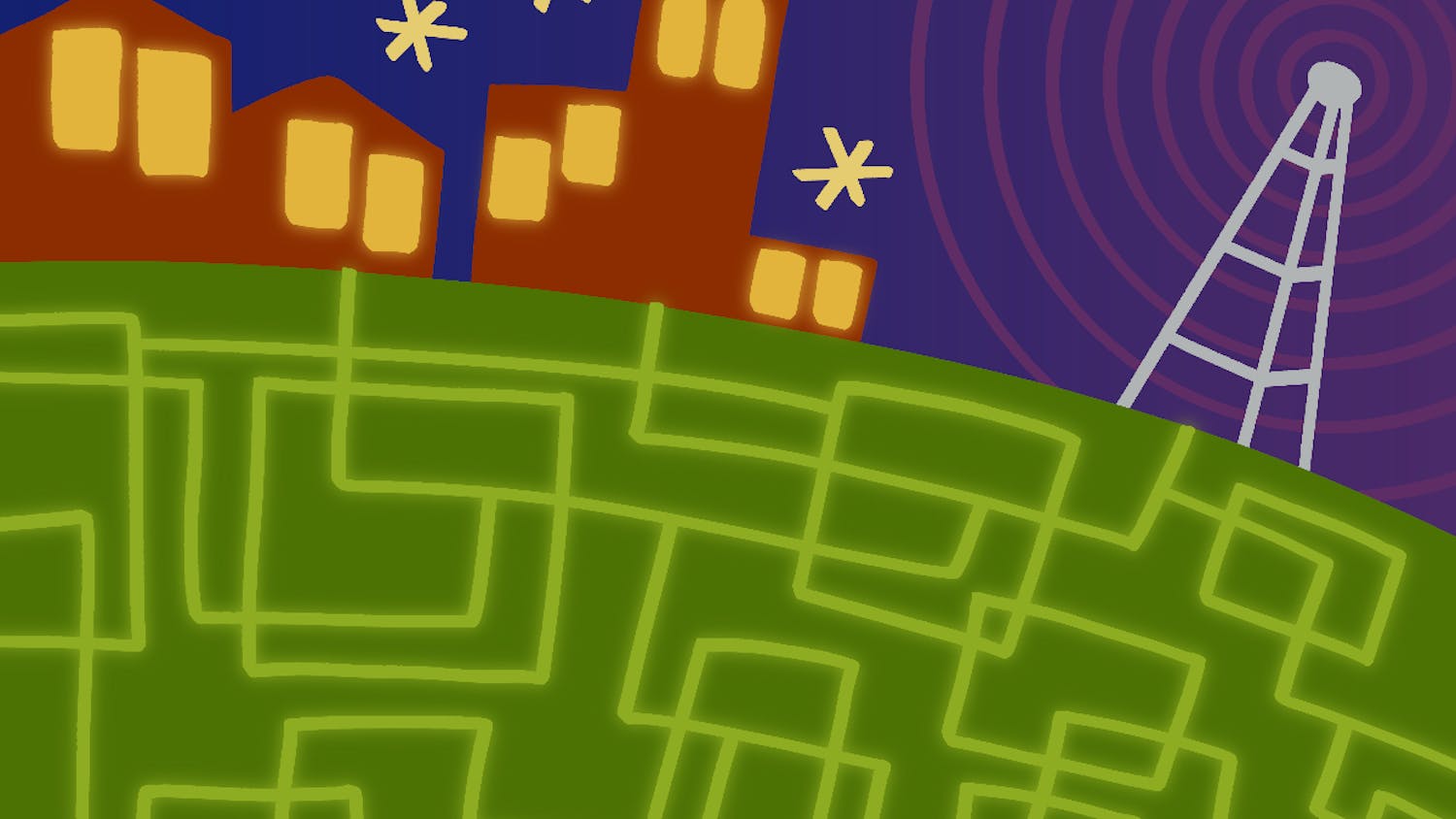Now that you are aware that there can be malicious worms/viruses/Trojans lurking under the guise of links and messages in any Facebook profile, it is time you start monitoring your online activity.
There have been umpteen number of cases of people’s profiles being hacked and used against them and if you don't bother to protect your activity and profile information, you should not be surprised to see your profile hacked in the near future.
Make use of the friend lists option on Facebook to classify your friends into categories of lists such as friends and family, colleagues and acquaintances. There are two advantages of such an action. You can now send messages quickly to different sets of people and you can also reveal your personal information according to your preference. For example, you might want your friends to see your party pictures but might want to hide it from your colleagues. In this way, you can control the amount of information others can access and as a result, your profile is better protected against being hacked.
If you want to make sure that no stranger can even look /access your Facebook profile, then you need to remove yourself from Facebook search results. By doing so, no one who is not on your friends list can even gain access to your profile, so you are completely guarded against being exposed to hackers.
To do this, you need to go to Account->Privacy Settings->Search -> Facebook Search Results->Only Friends->Save Settings. Also, by default your profile can be accessed by the thousands of people who are on the same networks as you are, so remember to uncheck the networks option as well.
Will having your profile show up in the search results in the most popular Web sites in the world help you with respect to privacy? Of course not! For people who want to keep their information private and not expose it to every person in the world, it is recommended to remove yourself from being visible to search engines.
To do this, you need to go to Account->Privacy Settings->Search -> Public Search Results->Uncheck->Save Settings
Ok, so you went wild and partied hard, and now you wake up to find that all the crazy party pictures of you have been posted and tagged on Facebook by a friend. You certainly can’t delete pictures that someone else has posted - but you can stop them before they can appear on all your friends news feeds.
For doing so, you need to go to Account->Privacy Settings->Photos and Videos of Me -> (Only the Friends list you want to give access to) ->Save Settings or you can click on In this photo->Click on the link beside your name that says ->Remove Tag. These actions can save you from being the butt of many jokes and even from losing your job!
You can even control the access of the pictures that you have posted online. Go to Account->Privacy Settings->Photo Albums->Edit Settings->Friends->Save Settings. You can now post as many pictures as you want on Facebook and can let only preferred people access it.
Now that we have covered 5 important privacy settings related to Facebook, lets save the last 5 important privacy settings for next week.